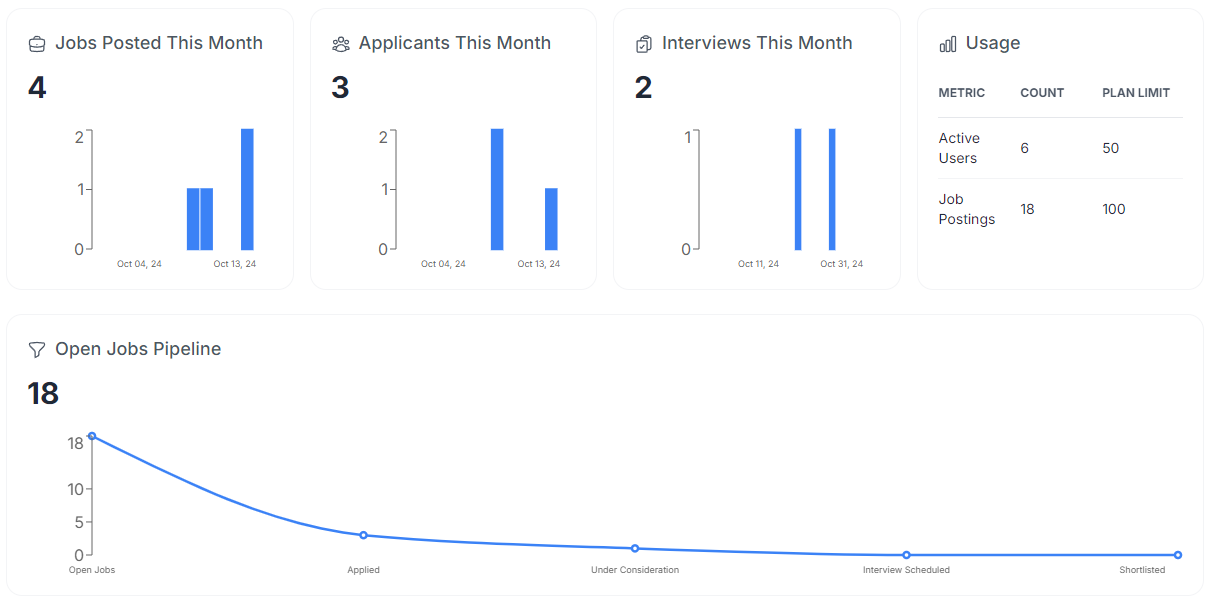Dashboard
Learn how to access your dashboard.
Once you complete your signup process you can access your dashboard by logging in using the Sign In link on the top right corner of the website banner.

Menu
After logging in, if you are not redirected to your dashboard, you can go to dashboard view by clicking on your profile icon on upper right corner and selecting Dashboard
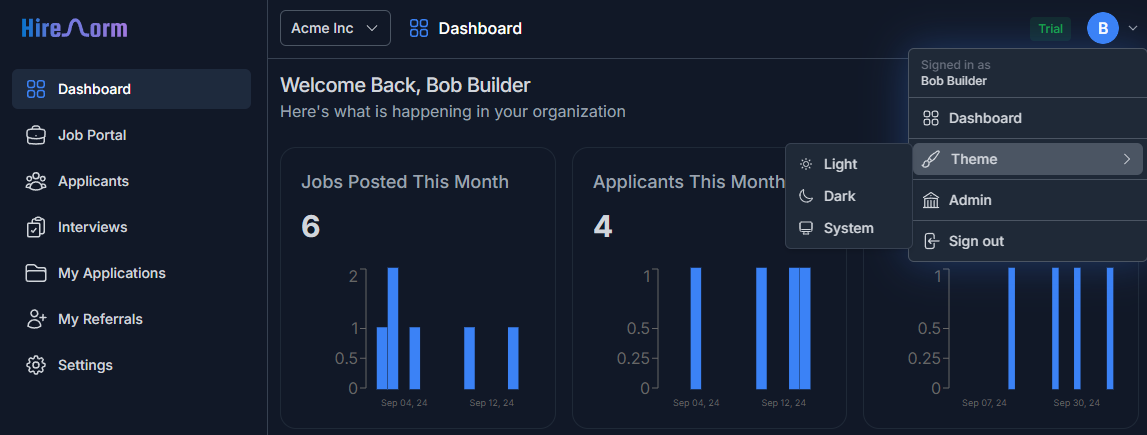
Changing theme
The theme mode can be switched from dark to light and vice-versa using the Theme option in the menu.
Dark mode:
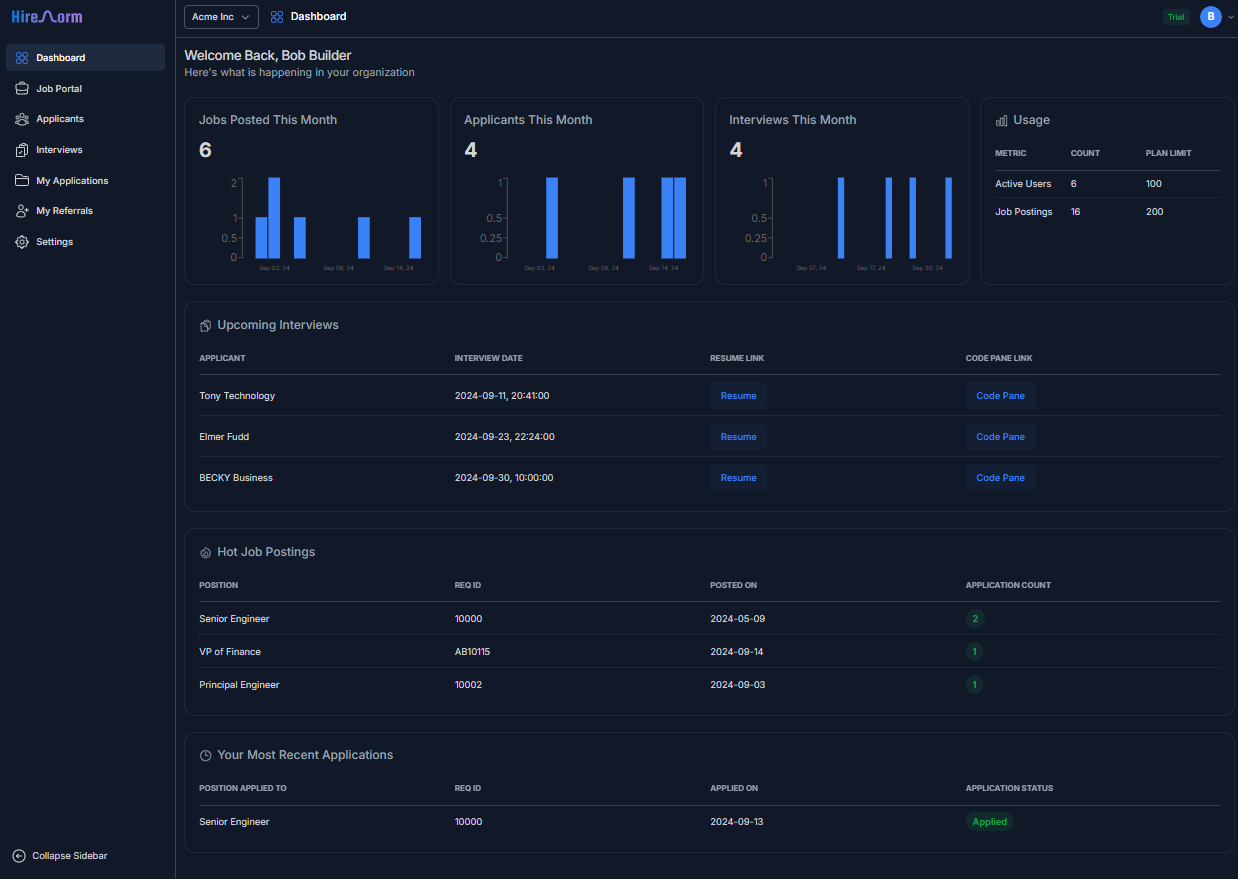
Light mode:
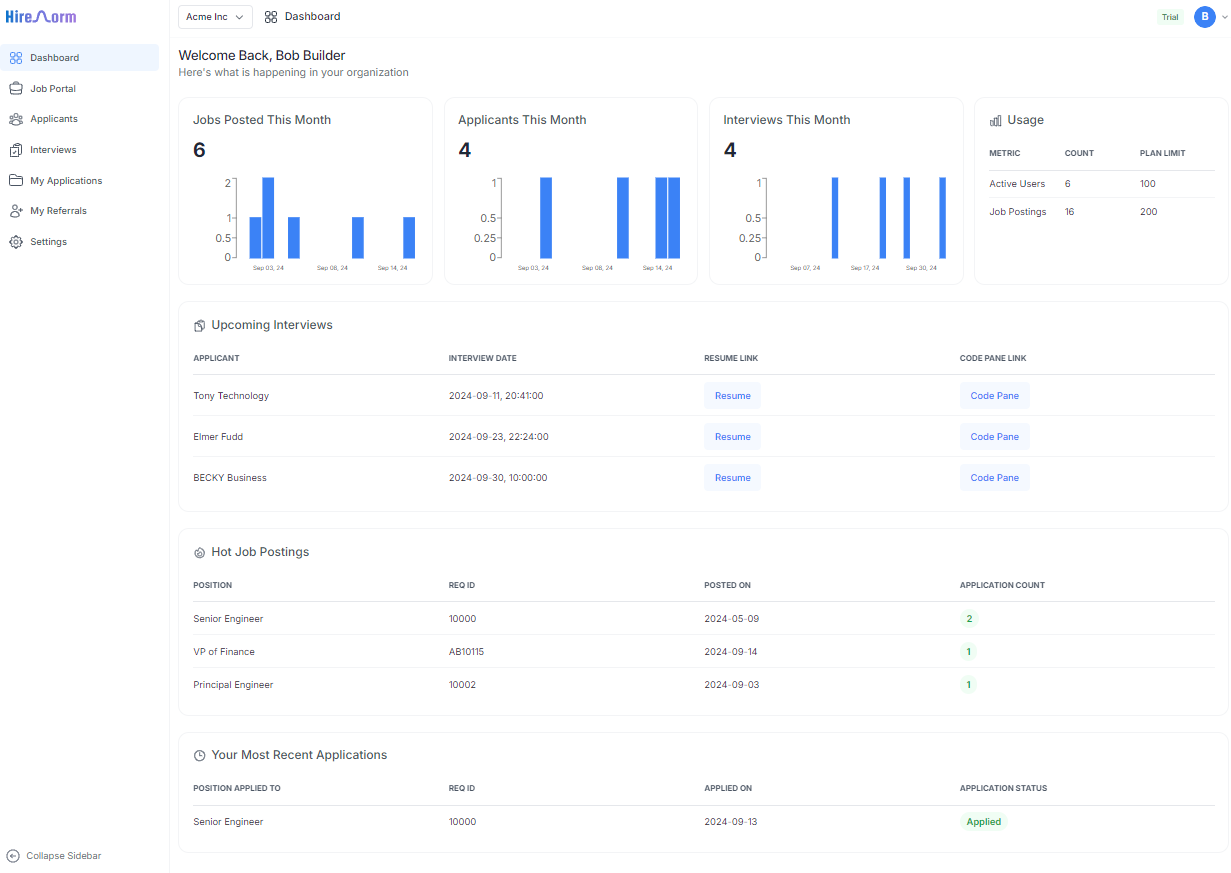
Contents of your dashboard
The following panels will be visible on your dashboard:
- First row:
- Bar chart showing jobs posted during the current month
- Bar chart showing applications received during the current month
- Bar chart showing interviews that have been scheduled for the current month
- Table showing registered users and active job postings associated with your company
- Second row: Table showing 5 upcoming interviews where you are the interviewer
- Third row: Table showing 5 hottest jobs which are job postings with highest count of received applications
- Fourth row: Table showing the recent 5 applications submitted by you to internal job postings
October 2024 update:
October 2024 update introduces the Open Jobs Pipeline chart below the first row.
This chart shows the number of unfilled job postings together with the number of applicants and their breakdown into
application states: Under Consideration, Interview Scheduled and Shortlisted.
Dark mode: