Code Pane
Learn how to use Code Panes.
Code Pane is the live coding platform built into HireNorm.
To access Code Pane click on the Open Code Pane button under Code Pane column in My Interviews table for the interviewee of interest.
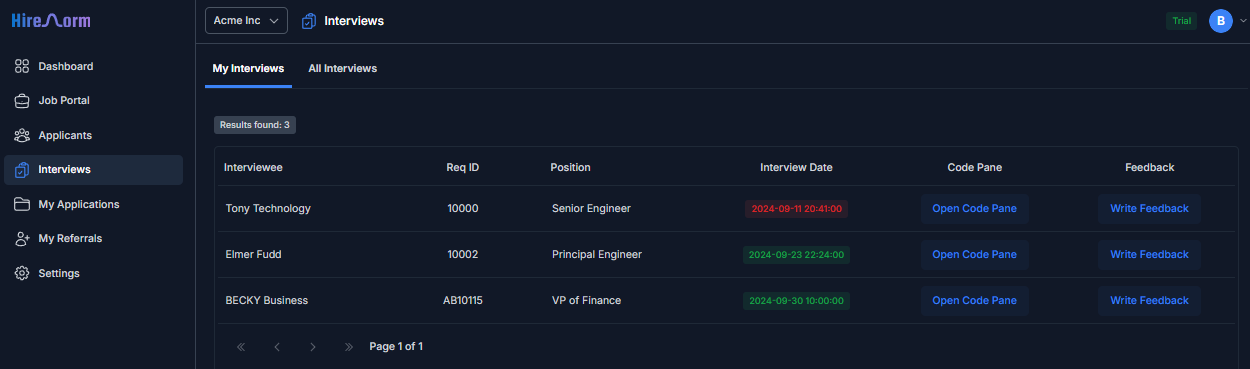
Every interview is associated with a Code Pane although it's optional to use it.
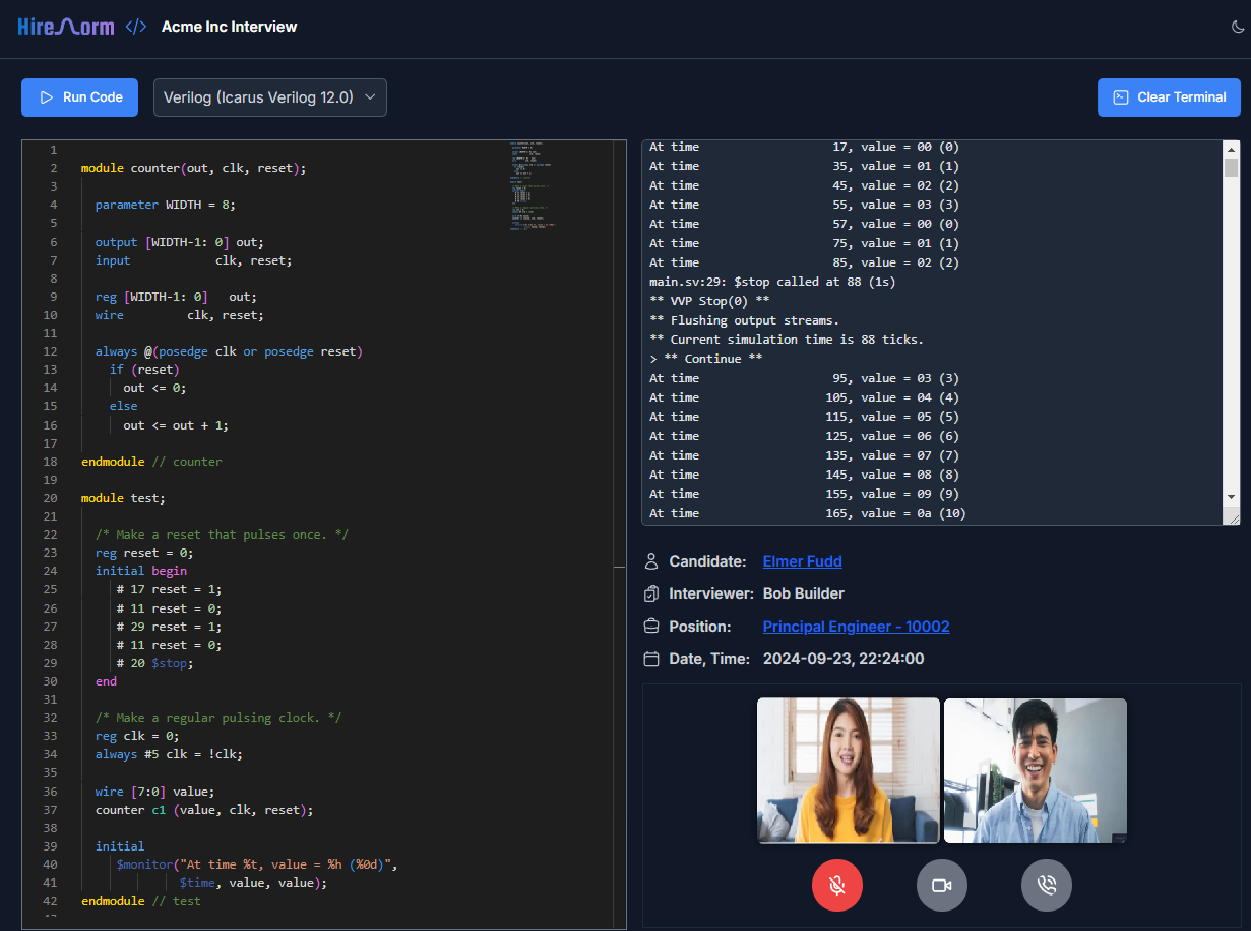
How to use Code Pane
- The
Run Codebutton on top left corner allows you to execute code that has been typed into the editor below the button. - The language dropdown next to the
Run Codebutton lets you select the programming language. - The editor below the
Run Codebutton accepts code typed into it. It has built-in code formatting and color highlighting as per the selected language. - The output of executed code will appear on the terminal box on the top right.
- The
Clear Terminalbutton on top right corner will clear the contents of the terminal box. - Interview details are listed below the terminal box.
- The candidate name can be clicked to view their resume.
- The position can be clicked to view the external job portal listing page for that job.
- The
Join Callbutton allows the interviewer and interviewee to join a video call.