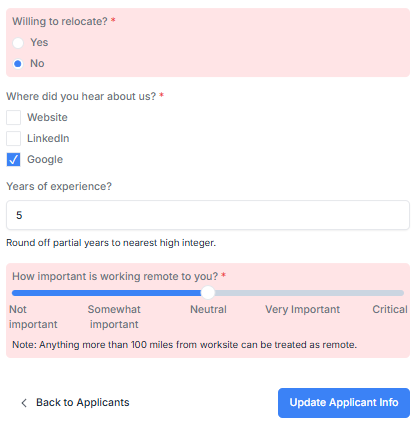Knockout Questions
Learn how to set knockout questions to eliminate applicants.
Knockout questions can be configured to automatically eliminate applicants that do not satisfy certain requirements.
An example of a knockout question is the below question that prompts the applicant for willingness to relocate and eliminates any applicant that responds with a No.
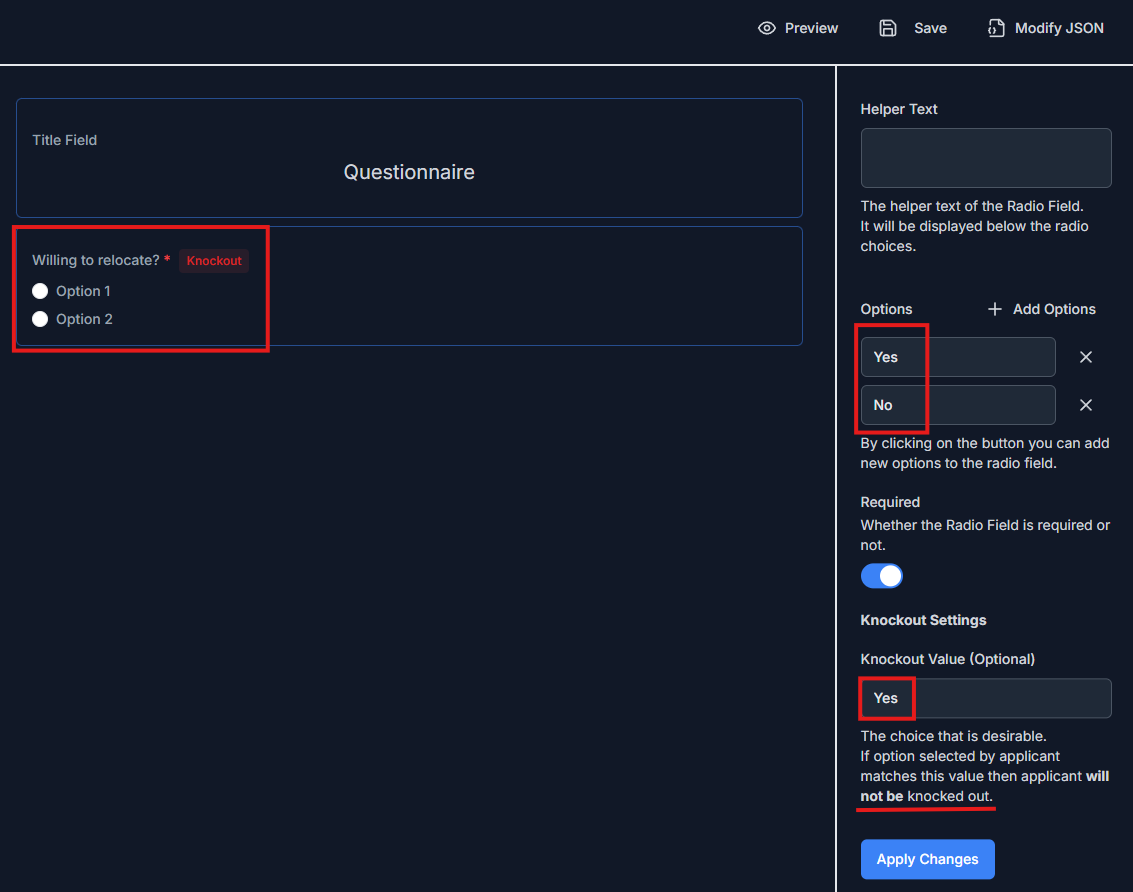
Knockout questions can be enabled for fields that support knockout feature by specifying a value under Knockout Settings in the properties side panel.
Such questions must be set to required so that applicants do not skip these questions on the job application. In designer mode these questions will be indicated
with a Knockout badge next to the question.
Note: You must click on
Apply Changesfollowed bySavebutton to register the changes made in the properties side panel.
Multi-valued knockout
For fields that support multiple choices, such as checkbox fields, multiple values can be specified under Knockout Settings as shown below:
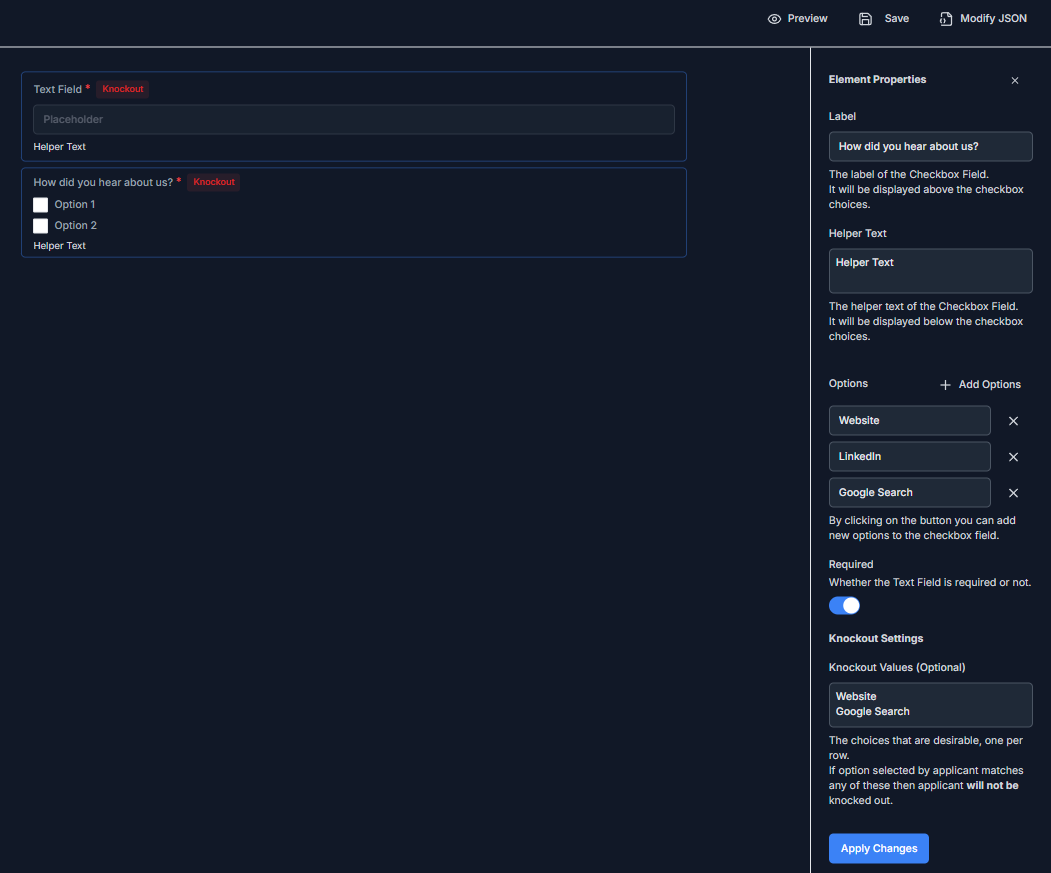
Questionnaire on job applications
The questionnaire configured using the edit job posting page will appear at the bottom of the respective job application form for all applicants and while referring applicants to jobs.
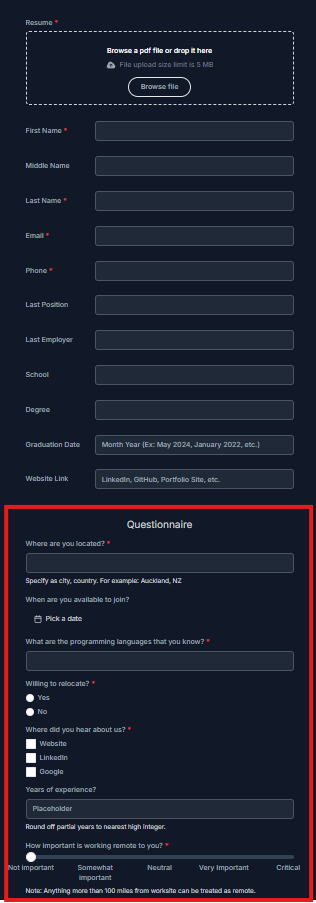
Note: Knockout question badges that indicate that knockout has been enabled for a question appear only in designer mode. These badges will not be revealed on job application.
Application status post-knockout
When a submitted application meets the knockout criteria the application status is immediately changed to Rejected. If auto notification whenever
application status changes to Rejected has been enabled using CRM Settings then rejection email will be
delivered to such applicants immediately after job application submission step.
The applicant profile of such applicants will have the knocked out field highlighted in red color.