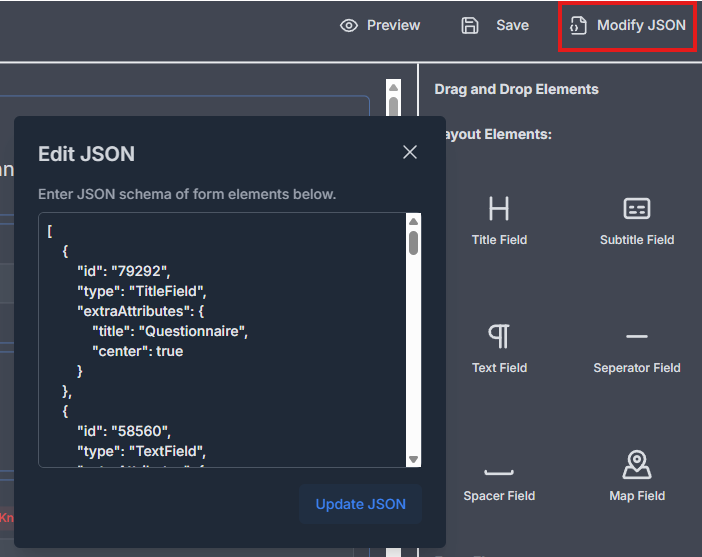Questionnaire Designer
Learn how to set additional questions on job application forms.
To set additional questions on job application form visit the job posting's edit page as explained at Edit job posting.
Click the Configure Questionnaire button to access the form builder that can be used to specify each new field and its properties on the questionnaire.
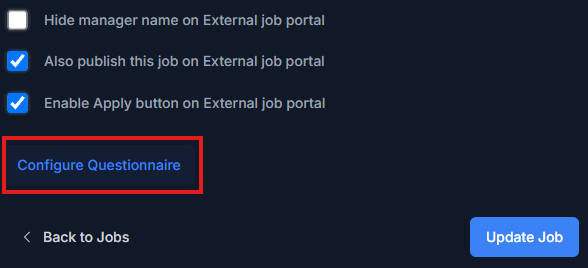
The form builder is composed of a drag and drop left panel where fields can be positioned and a right side panel that initially shows form elements available to choose from.
There are 2 types of elements that can be placed on the questionnaire:
• Layout Elements are static fields used to present information to the applicants.
• Form Elements are input fields that can be presented to applicants to collect information from them. Some of these elements support knockout feature which allows screening of applicants based on information supplied by them. Such elements are marked in red color.
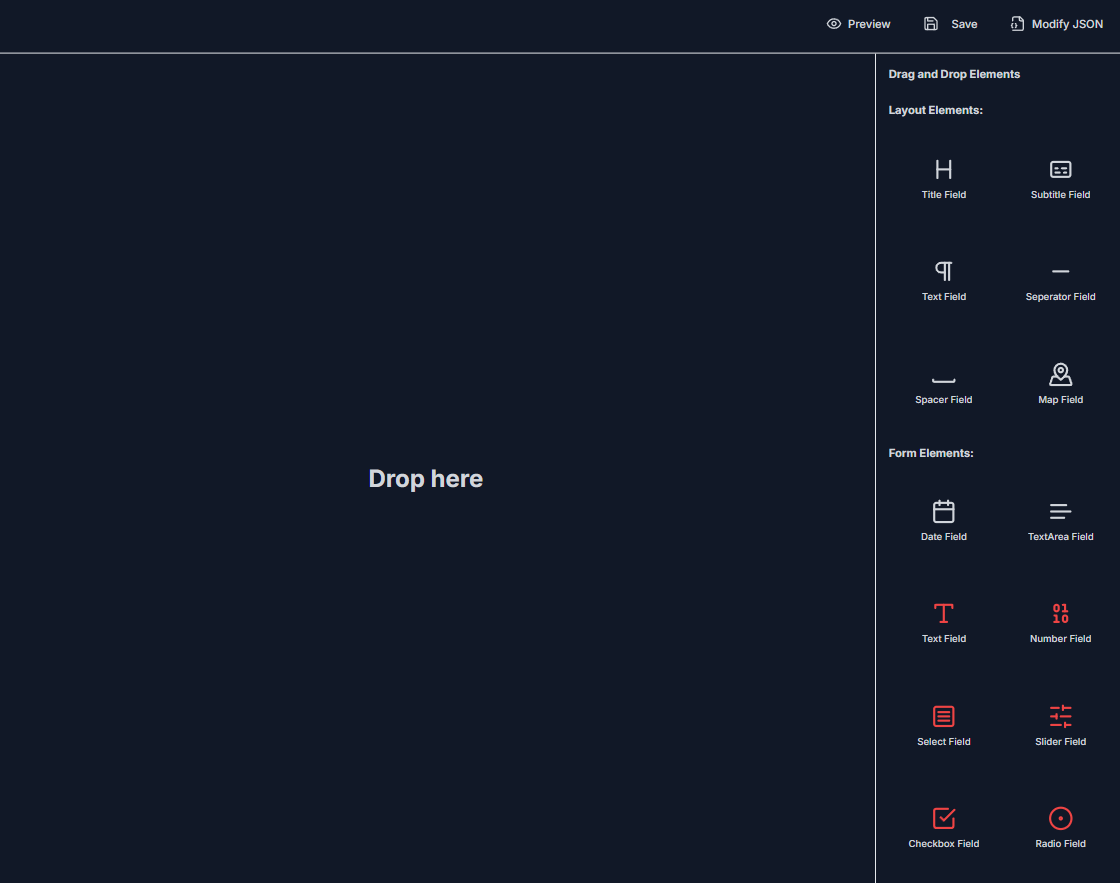
Changing the field properties
Once a field has been dragged and dropped into the left panel click on the placed field to open the properties side panel on the right side. To delete the field click the red trash icon.
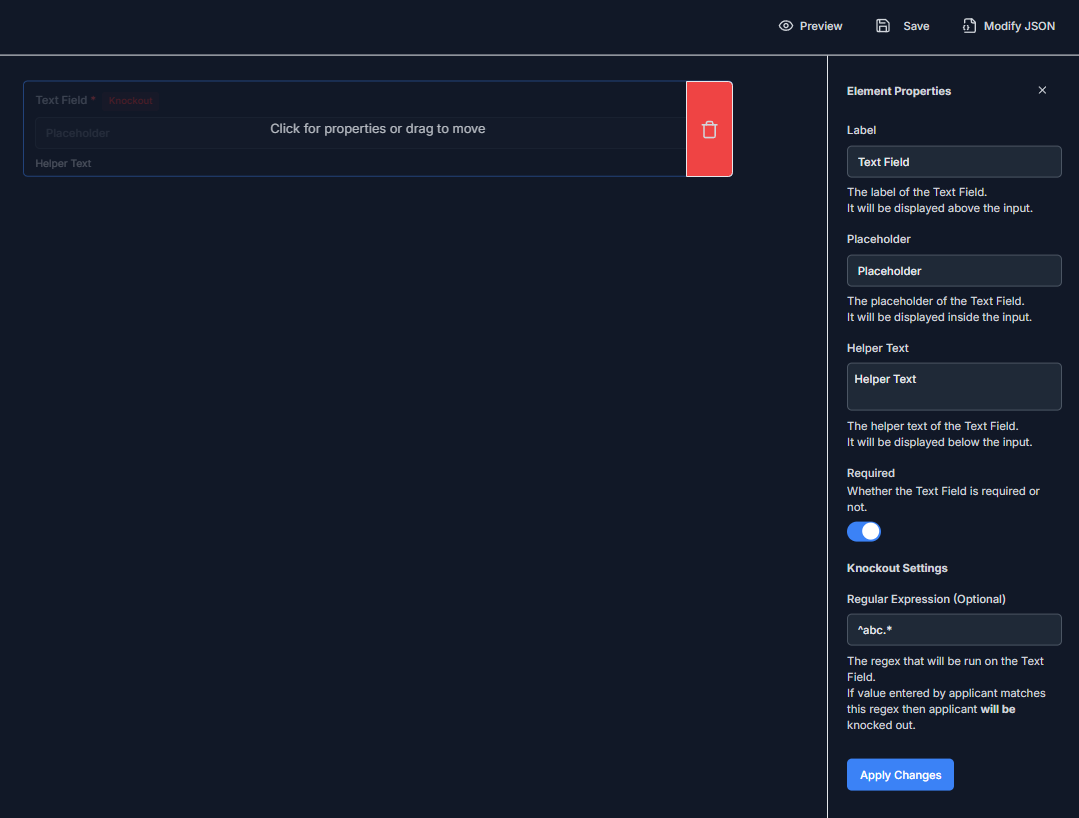
Every field typically supports:
• Label where the question or statement to be presented to applicant can be typed.
• Placeholder which is the initial hint that will appear as content within the field when it is presented to the applicant.
• Helper Text which is a statement placed below the field to provide context to the applicant.
• Required controls whether the applicant can skip this field. To submit job application successfully all required fields must be completed by the applicant.
• Knockout Settings is either an optional value(s) or sometimes a regular expression which can be supplied to screen applicants based on their input. The knockout is positive for some fields, negative for some and a threshold for others.
- Positive knockout implies that the values entered by the applicant need to satisfy/match the Knockout Settings of that field for the applicant to be marked as knocked out. Example: Text Field.
- Negative knockout implies that the values entered by the applicant need to not satisfy/match the Knockout Settings of that field for the applicant to be marked as knocked out. Example: Number Field, Select Field, Checkbox Field and Radio Field.
- Threshold knockout implies that the applicant will be knocked out if their choice is below the Knockout Settings of that field. Example: Slider Field.
Preview form
To preview how the form will appear to applicants click the Preview button above the right side panel.
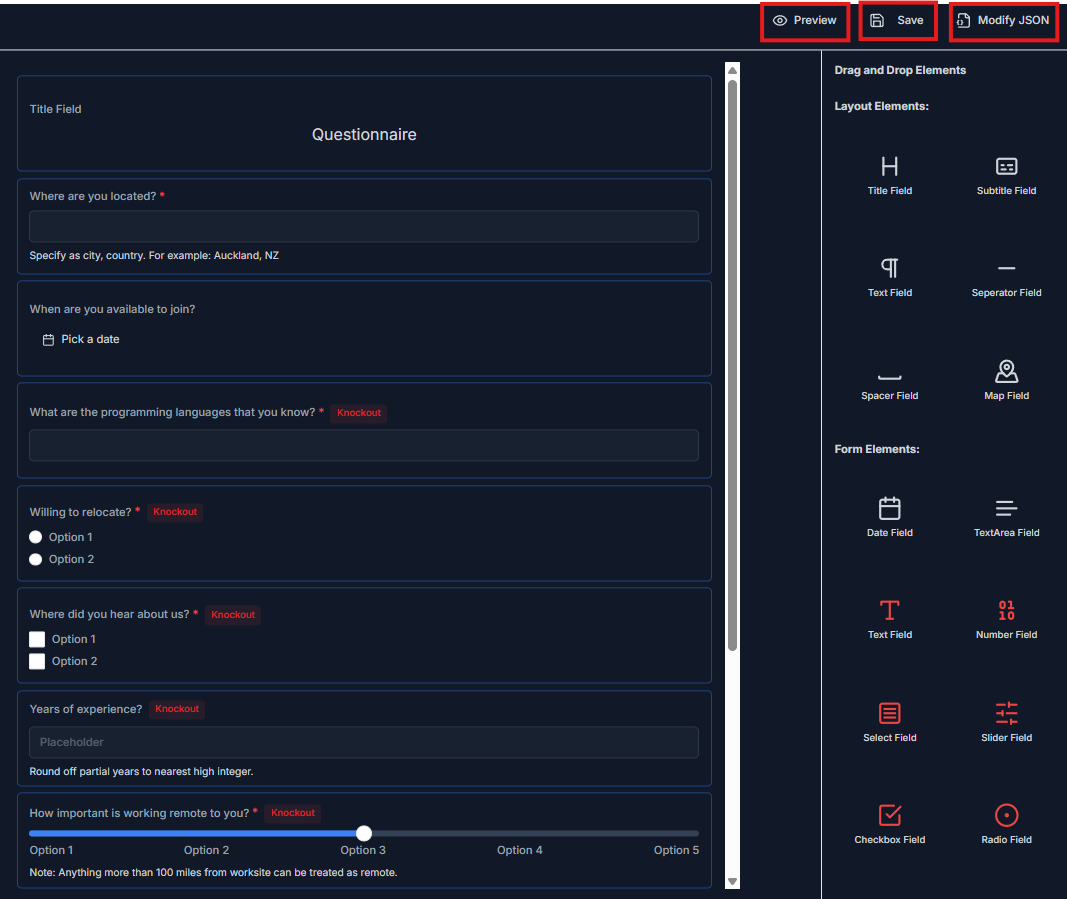
A form will pop up showing the fields that have been configured with their relevant assigned values. This form can be interacted with but cannot be submitted.
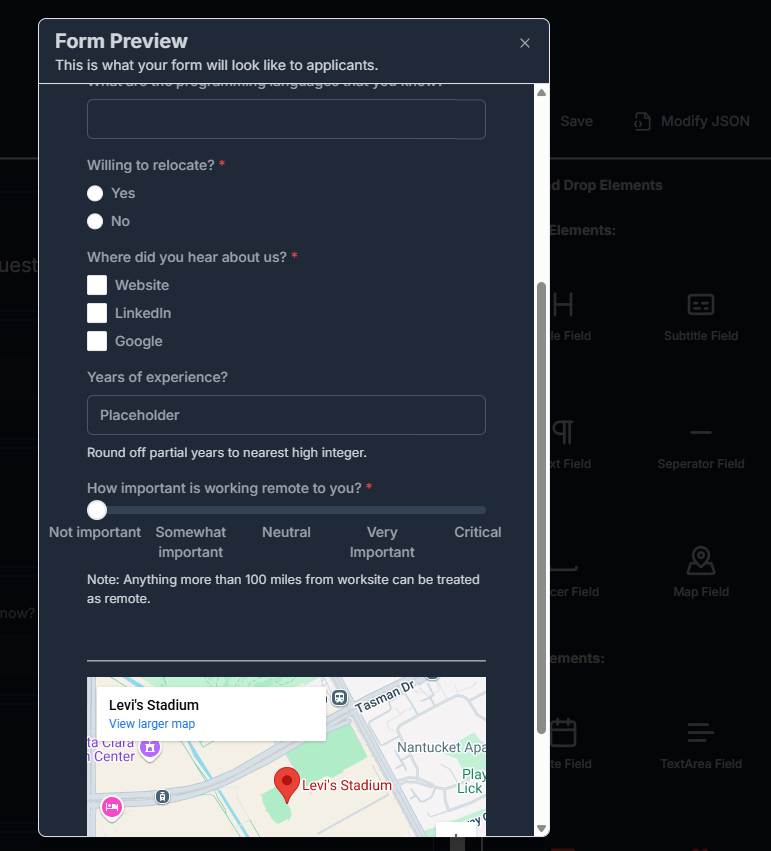
Click the Save button to save the questionnaire. The questionnaire is saved as a JSON file within HireNorm's cloud storage.
Copy questionnaire to other job postings
To replicate a questionnaire across multiple job postings use the Modify JSON button to access the JSON version of the questionnaire form and copy/paste its
content into other job postings via their Modify JSON button. If there are syntax errors in the JSON then clicking Update JSON will throw a warning and the
changes will not be committed to cloud storage until the errors have been corrected.